KSAMS Verification
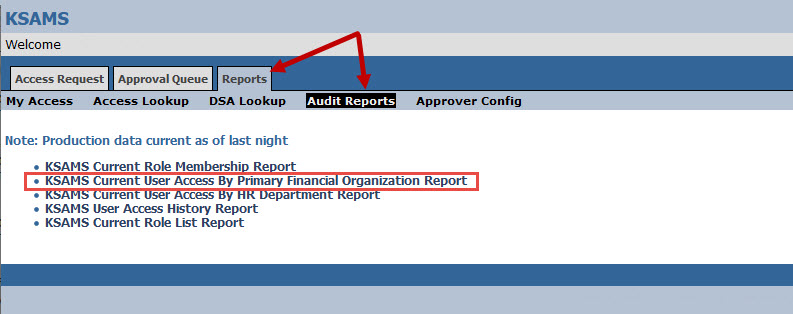
Department Security Administrators (DSA) can follow these instructions for completing the KSAMS portion of the Administrative Systems Access Verification process.
A: Create an Excel spreadsheet of department employees with system access via KSAMS
- Use your UCInetID and password to log into KSAMS.
- Select the Reports Tab
- Select Audit Reports
- Select KSAMS Current User Access By Primary Financial Organization Report
- This report will include all KSAMS roles (including UCPath, HR, Financial, KFS, & more). The HR Org hierarchy download will not display in an accessible manner, so please use the Primary Financial Org report for the KSAMS Access Audit verification.
- Enter the KFS Financial Organization(s) you are responsible for as DSA and Search
- Tip: Use the "Search by Roll-Up Financial Org" prompt to search for your Org and everything that reports up to it
- Select the Org(s) and Insert into the prompt
- You are able to enter in multiple Organization Codes. You must include every Organization or department code you represent as a DSA.
- Select the Run Button at the bottom of the screen
- Ensure the "Show Org Hierarchy" toggle (top right) is selected (for tracking completion)
- Download the report by selecting the dropdown under HTML and selecting "View in Excel Options"
- Save the file as an Excel spreadsheet (Go to the HTML logo at the top right and choose the Excel drop down for 2007 data)
- The report is sorted by role member last name. All role qualifiers (like Org, Document Type, Home Dept Code, etc.) will be on the same line as the role.
B: Verify User Access
- Use the spreadsheet you just created to verify that each employee/user listed has the appropriate level of system access.
- Make a note of any users who need their access changed so you can follow up. Access changes should be submitted in KSAMS immediately, before signing the KSAMS System Access Verification Form.
C: Make Changes or Deletions
- Make the requested changes (add or remove) in the KSAMS Access Request Tab. This will create the appropriate audit trail for any changes to a user's access.
- KSAMS will generate an email to you as the DSA, in addition to the user, when their access is added or removed.
D: Prepare a KSAMS System Access Verification Form & email to Audit Control
The DSA can submit this document via DocuSign (which will automatically route), or use an editable version (Word doc) of the form to complete and return via email attachment:
DocuSign (option 1)
Email Form (option 2)
- Download the verification form (Microsoft Word).
- Enter the names of the employees you just verified into the form, print or save the document, and sign it. Send to the department head or organization manager and ensure they sign it.
- After you've completed the rest of the verification process, you will scan and email this document to Accounting & Fiscal Services (AuditCtl@uci.edu).
- You can use your phone to capture scanned images, but be sure the document is wholly visible and completely legible before sending.
Detailed instructions are in Part 2: Submitting Verifications.
Questions and Help
If you have any questions about the KSAMS Access Audit, contact AuditCtl@uci.edu.
For questions about changing a DSA or user access, contact the Kuali Financial System Help Desk at KFS@uci.edu.