Submitting a TRS Timesheet if You are Paid Biweekly
Introduction
Below are instructions for completing and submitting a timesheet in the Time Reporting System (TRS). These instructions are intended for employees who are paid biweekly and are non-exempt. As a non-exempt employee, you report hours worked as well as usage of other types of hours like vacation, sick leave, and jury duty.
Accessing Your Timesheet
Login: Log into the Time Reporting System (TRS) at http://timesheet.uci.edu and select Employee.
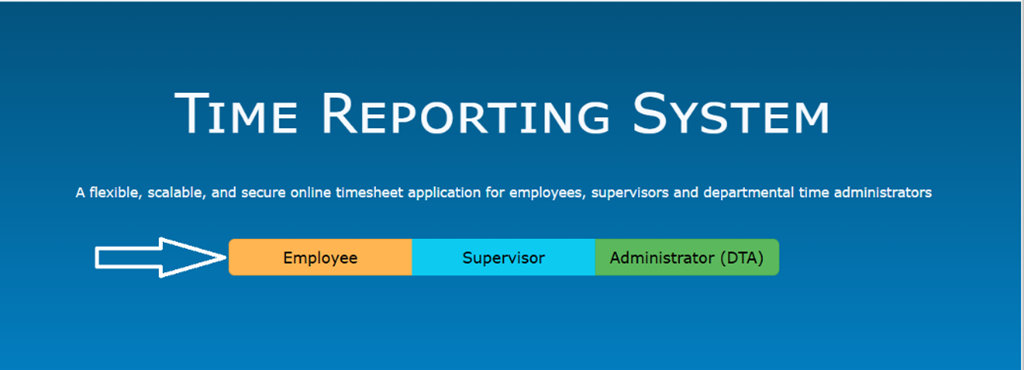
Select Current Timesheet: On the landing page, you can enter time for the current pay period, create past/future timesheets and review leave balances. Select the Timesheet icon in the "Enter Time for Current Pay Period" section of the landing page.
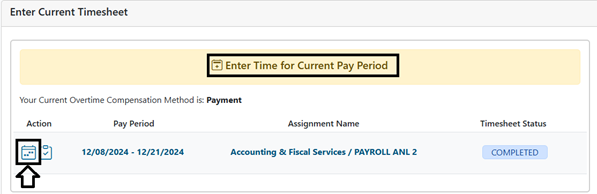
Entering Time
When you open your timesheet, you'll be greeted with a calendar-style view of the work period. Take the steps below to enter your work hours.
-
Entering Work Hours
- Select Date: Find a day on which you worked and select the "+" Icon to begin entering your hours.
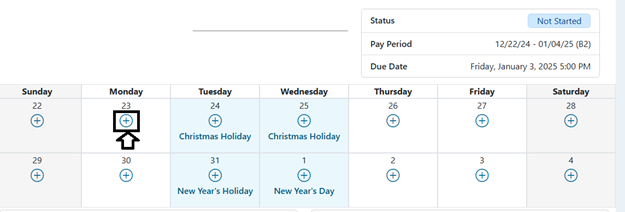
- Select "Work Hours": Use the drop-down menu and select "Work Hours" to add hours worked to the timesheet. There is a table of other hour types at the bottom of this page.
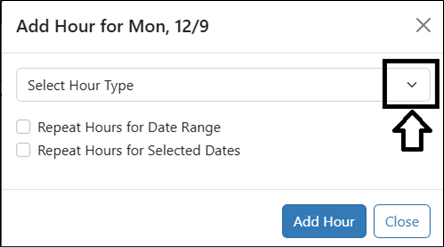
- Add Hours: Enter your Time In/Out and Lunch Start/End Details. Select Add Hour to enter the work hours in the timesheet for the day noted. Only quarter hours or larger can be reported. You can also add the same hours for multiple days all in one entry (see below for details under Add Repeated Hours).
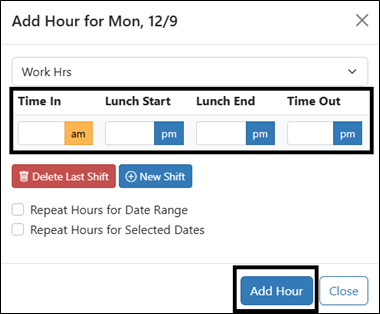
- Select Date: Find a day on which you worked and select the "+" Icon to begin entering your hours.
-
Reporting Time Off
- When you need to report time off work (sick, vacation, LWOP, etc.), you can select the "+" Icon for the relevent date, and then select the correct hour type from the drop-down menu.
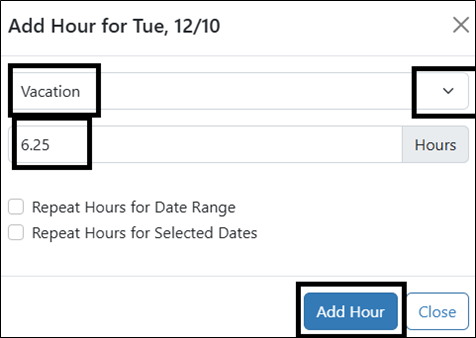
- Enter in the number of hours used: Only quarter hours or larger can be reported. Select the Add Hour button afterward to complete the process.
- Holidays: You do not need to enter hours for holidays. This is calculated automatically. So, unless you are actually scheduled to work on the holiday, there is no need to enter time.
- When you need to report time off work (sick, vacation, LWOP, etc.), you can select the "+" Icon for the relevent date, and then select the correct hour type from the drop-down menu.
-
Repeating Hours Across Multiple Days
- You can repeat hours across multiple days. To add repeated hours (typically work hours), select an hour type, enter details as above and then select the option you prefer for entering repeat hours as noted below:
- Repeat Hours for a Date Range: Select the option to "Repeat Hours for Date Range." Click on the From Box and select the start date for report hours. Do the same in the To Box. Click Add Hour.
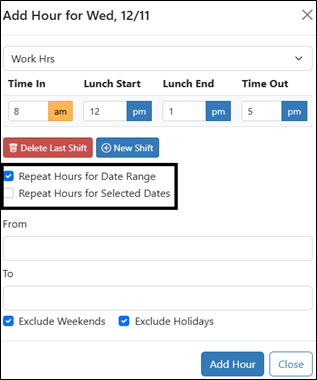
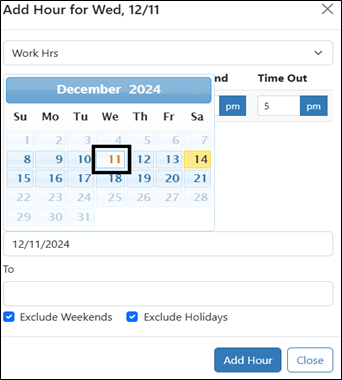
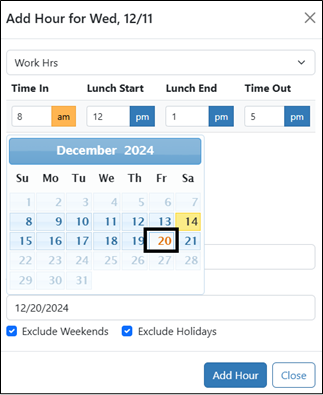
- Repeat Hours for Selected Dates: Select the option to "Repeat Hours for Selected Dates." Next you should select the "Add to Multiple Dates" box and pick the appropriate dates to add hours. Select the Add Hour option to include hours in the timesheet.
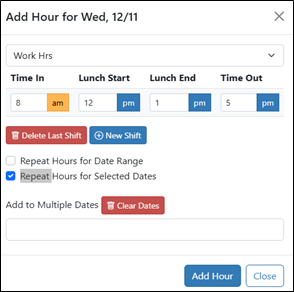
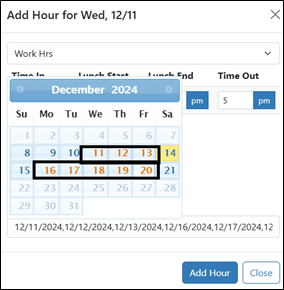
Submitting Timesheets
After adding the hours, you will see them populated in the Timesheet calendar and summarized under the calendar (example below).
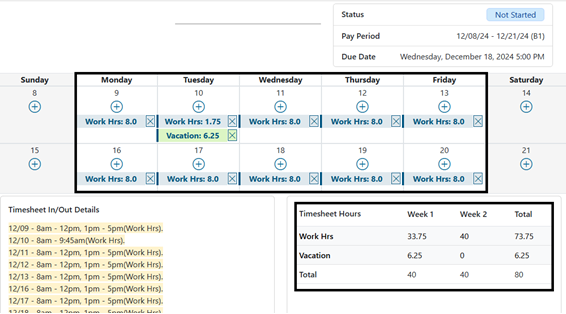 Submit Timesheet: At the bottom of the summarized Timesheet page, you can select "Submit to Supervisor" or you can save the timesheet to be accessed later. Select Submit to Supervisor to send your timesheet to your supervisor for approval. No further action is required from you unless the timesheet is sent back to be fixed. You also have an option to print the timesheet for your records. Note that your past submitted timesheets are also saved in TRS for later reference. You can add comments to the timesheet if you would like.
Submit Timesheet: At the bottom of the summarized Timesheet page, you can select "Submit to Supervisor" or you can save the timesheet to be accessed later. Select Submit to Supervisor to send your timesheet to your supervisor for approval. No further action is required from you unless the timesheet is sent back to be fixed. You also have an option to print the timesheet for your records. Note that your past submitted timesheets are also saved in TRS for later reference. You can add comments to the timesheet if you would like.
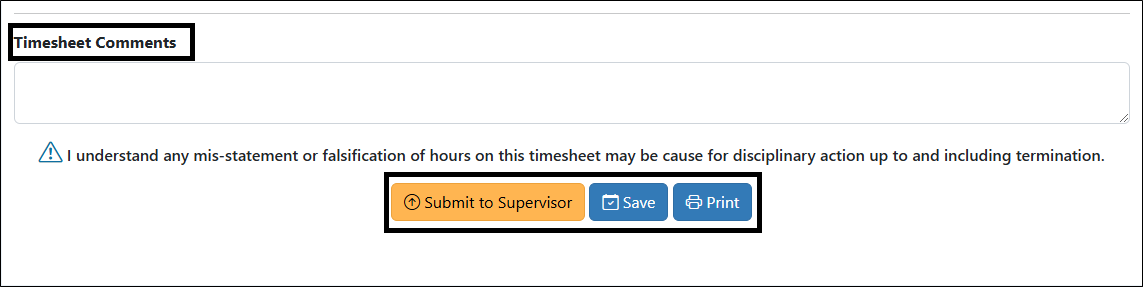 Viewing Past Timesheets: After you Save a timesheet, you can later Submit to Supervisor by selecting View Past Timesheet from the Manage my Time drop-down menu.
Viewing Past Timesheets: After you Save a timesheet, you can later Submit to Supervisor by selecting View Past Timesheet from the Manage my Time drop-down menu.
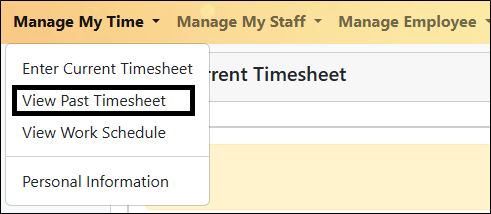
From there, select the Timesheet Icon under the Action column on the page (see below).
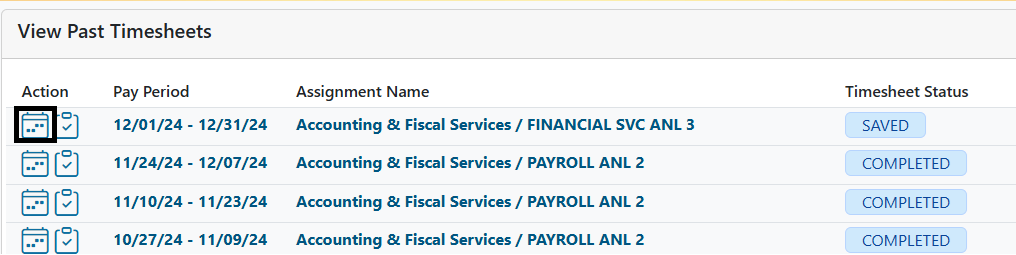
Reference
The tables below shows all drop down menu options available when selecting leave hours. (If you don't know which type of hours to select, ask your supervisor or the person who processes payroll for your department.)
Leave Hour Types for Non-Exempt Employees
| Hour Type | Description |
| Work Hours | This entry is used to record work time in and work time out details. |
| Vacation | This entry is used to record vacation hours taken. |
| Vacation FML | This entry is used to record vacation hours taken as part of an approved, paid FMLA or CFRA leave. An approved extended leave of absence transaction must be present in UCPath to use this leave. |
| Sick | This entry is used to enter sick hours taken in the pay period. |
| Sick FML | This entry is used to record sick hours taken as part of an approved, paid FMLA or CFRA leave. An approved extended leave of absence transaction must be present in UCPath to use this leave. |
| Sick Protected (Non FML) | This entry is used to record protected sick leave. Please consult with your local HR rep to determine eligibility and applicability for this type of leave. |
| Comp Time | This entry is used to record comp time taken. |
| Jury | This entry is used to record time off for jury duty. |
| Military | This entry is used to record all time off for military duty. |
| LWOP (Leave without Pay) | This entry is used to record all time (hours) off for Leave Without Pay. |
| LWOP FML (Leave without Pay) | This entry is used to record all time (hours) off for Leave Without Pay taken as part of an approved unpaid FMLA, CFRA or PDL leave. An approved extended leave of absence transaction must be present in UCPath to use this leave. |
| Admin | This entry is used to record all approved administrative time off as designated by UC Policy. |
| ERIT | This entry is used to record approved Employee Reduction in Time hours (this entry reflects the "reduced" hours or hours not worked after the ERIT has been approved). |
| Call Back | This entry is used to record On Call and On Call/Call Back hours as per the appropriate UC Irvine policy or appropriate collective bargaining agreement. |
| Cat (Catastrophic Leave) | This entry is used to record hours taken as part of an approved catastrophic leave. Please coordinate with the EEC to determine if this entry is required as part of your leave. |
| Cat FML (Catastrophic Leave) | Please open an EEC TRS case before using this hour type. |
| MC PTO (Medical Center PTO) | This entry is used to record PTO (paid time off) for Medical Center employees. |
| MC PTO FML (Medical Center PTO) | This entry is used to record PTO hours taken by Medical Center employees as part of an approved, paid FMLA or CFRA leave. An approved extended leave of absence transaction must be present in UCPath to use this leave. |
| Family Care (Family Care & Bonding hourly) | This entry is used to record hours taken by biweekly, hourly, non-exempt employees as part of an approved PFCB leave. An approved extended leave of absence transaction must be present in UCPath to use this leave. |
| Missed Meal (Missed Meal Break) | This entry is used to record hours for missed meal breaks for eligible employees. |
| Missed Break (Missed Rest Break) | This entry is used to record hours for missed meal breaks for eligible employees. |