How to Approve a Timesheet in TRS
Introduction
After an employee submits their timesheet in the Time Reporting System (TRS), the employee’s supervisor is required to review and approve the timesheet before it is sent to the Department Time Administrator (DTA) for the campus organization.
The overall campus deadlines for timesheets can be found by consulting the TRS timesheet deadline calendar, which includes all deadlines for all bi-weekly, monthly and monthly/hourly pay periods. Keep in mind though that your department may have stricter deadlines.
Logging into the Time Reporting System
Login: Log into the Time Reporting System (TRS) at http://timesheet.uci.edu and select Supervisor.
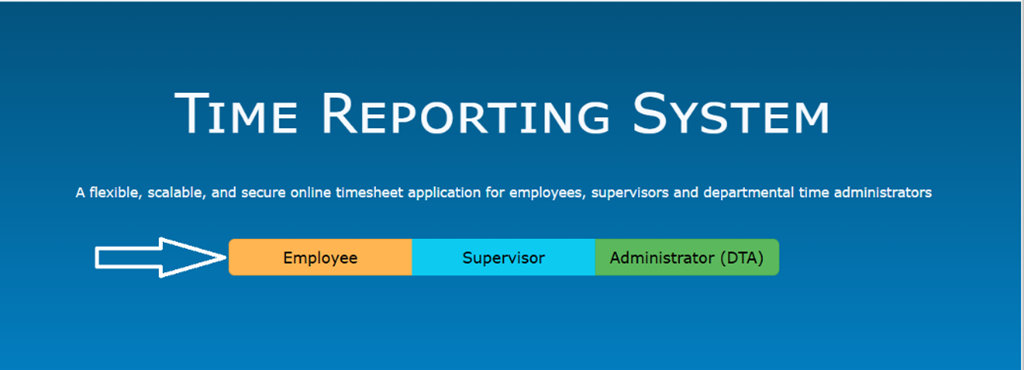
Navigation
You can find the Manage My Staff tab in the top menu bar of TRS. The tab has four sections:
- Approve as Primary: Used for approving and submitting current monthly or biweekly timesheets that are due as a primary supervisor.
- Approve as Backup: Used for approving and submitting current monthly or bi-weekly timesheets that are due as a backup supervisor.
- Search for Timesheet: Allows you to search for timesheets
- Create Timesheet: Used to create timesheets for employees and submitting them on behalf of the employee.
Approving Timesheets
Do the following to process current monthly or biweekly timesheets:
- Select Manage My Staff from the main menu after an employee submits a timesheet and prior to the supervisor deadline in TRS.
- Select Approve as Primary. You will be taken to a roster of timesheets for the employees you supervise. Find the timesheet in Submitted to Supervisor status. (Note: the monthly process is highlighted below but the biweekly process has the same screens for processing.)
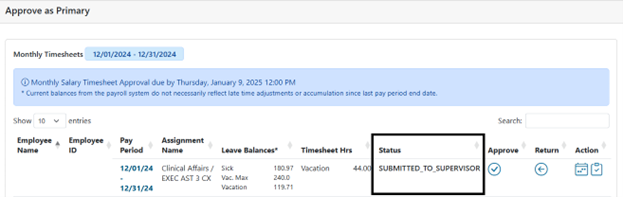
- Review Timesheet: You should review the timesheet for accuracy. You can open the timesheet in calendar view by selecting the calendar icon on the Action column.
- Approve: After reviewing, each timesheet can be approved by selecting the Approve icon as noted below and then selecting Approve Timesheet from the pop-up window that appears afterward.
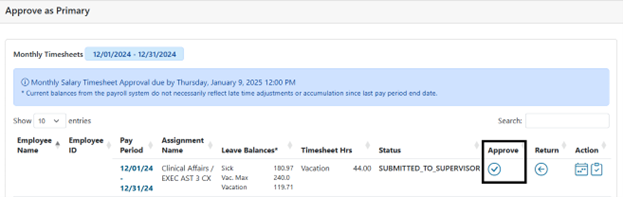
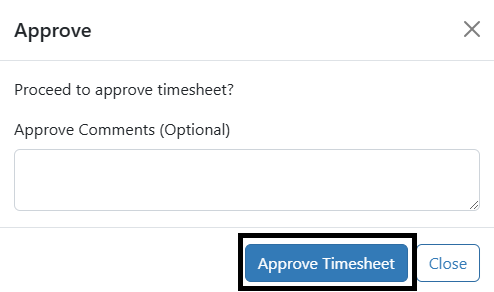
Approving as a Backup
The process of approving timesheets as a backup is nearly the same as approving timesheets as a primary supervisor.
- Select Manage My Staff from the main menu after an employee submits a timesheet and prior to the supervisor deadline in TRS.
- Select Approve as Backup. You will be taken to a roster of employees for whom you are the backup approver.
- Follow the same steps as you would to approve your primary timesheets.
Return a Timesheet to Employee
In addition to the process above, each timesheet can also be returned to the employee.
- Select the Return icon, which is shown below.
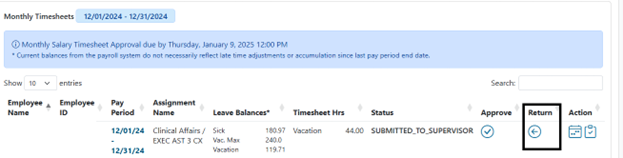
- Add Comments: You must add comments on the reasons for returning the timesheet before selecting to Return Timesheet.

Viewing Timesheet and Workflow
From the Approve as Primary or Approve as Backup screens, the last two icons to the right displayed for each employee allow you to view the timesheet and view the workflow for the timesheet. The first icon allows you to view the timesheet in full calendar format. Workflow will show the current and past actions taken on the timesheet as it is submitted to you, your department time administrator, and the UCPath payroll system.
![]()