
Reference Guide to Required Supporting Documents
For Travel Reimbursements, Entertainment Reimbursements, Moving & Relocation, & Disbursement Vouchers
When submitting a KFS Entertainment Reimbursement (ENT), Travel Reimbursement (TR), Move & Relocation, or Disbursement Voucher (DV), you will need to attach the required supporting documentation in scanned images - upload in the Image Scanning tab only. The guide below will help you determine what receipts, invoices, or proof of payment required to be reimbursed in a timely manner.
Reimbursements will not be allowed for purchases made by gift card, reward points, prepaid vendor-specific cards (copy card, phone cards, etc.), gift certificates, etc. If proof of payment of the non-cash method can be provided, such as the receipt for a gift card purchase that can be included in the request to supplement the other receipts. Reimbursements will not be made for travel reserved using points earned under airline, hotel or car rental loyalty programs, or a transportation/hospitality company credit.
Contents
Related Guides:
- Additional and Exceptional Approvals for Travel, Business Meeting, and Entertainment Expenses
- Document Retention for Accounting
- Disbursement Voucher Payment Reason Codes
Types of Supporting Documentation
The most common types of supporting documents are receipts, invoices, and proofs of payment. Here's the information that should be included on each:
Travel Reimbursements
| Itemized Receipt | Invoice | Proof of Payment |
|---|---|---|
|
An original document from t he merchant showing:
UC Policy G-28 Travel Regulations |
An original document from the merchant showing:
|
Often needed in tandem with an invoice to pay a vendor or reimburse an individual. The following are examples of proof of payment:
|
Entertainment Reimbursement
| Itemized Receipt | Invoice | Proof of Payment |
|---|---|---|
|
An original document from the merchant showing:
Other Required Documents
UC Policy BUS-79 |
An o riginal document from the merchant showing:
|
Often needed in tandem with an invoice to pay a vendor or reimburse an individual. The following are examples of proof of payment:
|
Disbursement Voucher Payments
| Itemized Receipt | Invoice | Proof of Payment |
|---|---|---|
|
An original document from the merchant showing :
DV Payment Reason Codes |
An original document from the merchant showing :
|
Often needed in tandem with an invoice to pay a vendor or reimburse an individual. The following are examples of proof of payment:
|
Determining if Supporting Documents Need to be Scanned
The table below lists common types of electronic financial documents (eDocs) that can be created in the Kuali Financial System and indicates whether supporting documents need to be scanned for each.
| Type of KFS eDoc | How to Handle Supporting Documents |
|---|---|
| Disbursement Vouchers (DV) | Supporting Documents must be submitted with DV. Select one of the three options in the e-document's Image Scanning tab to attach your supporting documentation. See instructions in next section for details. |
| Travel Reimbursements (TR) and Entertainment Reimbursements (ENT) | Supporting Documents must be submitted with TR or ENT. Select one of the three options in the e-document's Image Scanning tab to attach your supporting documentation. See instructions in next section for details. |
| Purchase Requisition (REQS) | Supporting documents should be electronically attached as a PDF (5 MB max) in the notes and attachments section of the requisition. Do not send documents to scanning. |
| Purchase Order (PO) | Supporting documents should be electronically attached as a PDF (5 MB max) in the notes and attachments section of the requisition. Do not send documents to scanning. |
| PALCard Document (PCDO) | Keep supporting documents in your department. Do not send to scanning. |
Uploading Supporting Documents with the Image Scanning Tab
The Image Scanning tab in DV, PREQ, and TEM documents includes three sub-tabs for handling supporting documents. You can use one or any combination of these options:
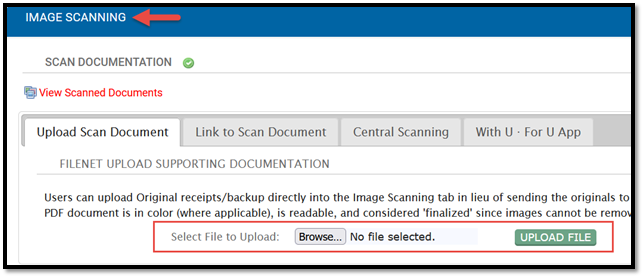
Upload Scan Document
You can use this option to directly upload images of your supporting documents to FileNet. This is the fastest and most reliable way to attach supporting documents to your reimbursement. Here are some tips:
- You cannot upload files until the KFS document has been saved or submitted.
- Make sure that sensitive or personal data is redacted. Files cannot be deleted after they are uploaded.
- Scan or photograph your documents into one of the following file formats: .pdf, .jpg, .jpeg, .bmp, .png, .tiff, or .tif.
- Go to the Image Scanning tab and click the Browse button to select the image from your computer.
- Click the Upload File button to upload your image to FileNet. No coversheet is needed.
- The Notes and Attachments Tab should never be used to upload items to a TEM or DV e-document.
Link to Scan Document
If your supporting documents were scanned into a TEM or DV e-document that was subsequently disapproved, link that disapproved eDoc to the new one. Enter the document number of the disapproved document into the field in this section. Note: You cannot link DVs to TEM e-documents and vice versa. Linked e-documents must be from the same module.
Viewing Supporting Documents
After images are in FileNet, check them for quality and clarity. Images are accessible in FileNet as soon as they are uploaded. Image files appear as a single image page.
If you have difficulty scanning or photographing your documents into a digital format, you should contact the OIT Help Desk or seek technical help from your unit. If you encounter an error while uploading the file, contact the KFS Help Desk and include a screenshot of the error message. Documents that are in the Awaiting Scanning route log node and have images uploaded will advance in workflow only at preset batch processing times (afternoon and overnight).
Retention of Documents Uploaded to FileNet
Receipts and other supporting documents uploaded to FileNet are considered original documents and will be retained in compliance with UCOP Document Retention Policies. According to UC policy, each department is the office of record for its supporting documents. It is therefore the responsibility of the department to determine whether storage of original documents on FileNet is sufficient to ensure compliance or if paper records should also be retained locally. At minimum, the Accounting Department recommends retaining supporting documents until the KFS document is final, has hit the ledger, is paid out, and has been reconciled.
See the Document Retention for Accounting Guide for more information.
Required Supporting Documents by Expense Type
For each of the types of expense listed in the table below, you will need to upload items to the Image Scanning tab. These documents are needed for Accounts Payable staff to insure compliance with university policies and for various auditors to conduct their audits. If you don't have a required document, you will need to get exceptional approval. Also, keep in mind that your department may have more stringent receipt requirements than those shown in the following table.
Travel and Event Management
| Expense Type | KFS eDoc Type | Required Supporting Documentation | Other Considerations |
|---|---|---|---|
| Travel Expenses | Travel Reimbursement (TR) | Itemized receipts with proof of payment are required for the following:
|
|
| Business Meetings or Entertainment | Entertainment Reimbursement (ENT) |
|
|
| Moving, Relocation and House Hunting | Moving & Relocation |
|
|
Disbursement Vouchers
| Expense Type & DV Reason Code |
Required Supporting Docs | Notes |
|---|---|---|
|
Prizes and Cash Awards Non-Employees Only DV with |
|
|
|
Supplies and Materials No Food or Travel DV with |
|
|
|
Payment to Research Participants DV with |
|
|
|
Honoraria DV with |
|
|
|
Utilities, Freight, Postage, Storage Rental DV with |
|
|
|
Health Care, Medical or Insurance Payment DV with |
|
|
|
Membership, Subscriptions, Renewals and Dues DV with |
|
|
|
Non-Travel Registration No Travel Expenses DV with |
|
|
|
Agency Agreements and Contracts DV with |
|
|
|
Fees and Employee Tuition DV with |
|
|
|
Program Sponsorships, Donations DV with |
|
|
|
Gifts and Non-Cash Awards Employees & Non-Employees DV with |
|
|
|
Other - Explanation Required No supplies or materials reimbursement on this reason code, please use B instead. DV with |
|
|
Have more questions about supporting documentation?
For assistance with any of the above information, please contact Accounts Payable at travel-accounting@uci.edu.