New KFS Decision Support Class & Recently Updated Reports
Sent to the AFS-Update mailing list on June 13, 2024
Learn About Financial Reports with This New Class
Designed for beginners who are just getting started with financial reporting at UC Irvine, the new KFS: Decision Support – Reporting Overview course is our newest learning opportunity. This course provides a basic overview of UCI’s reporting system, features, and platforms. It also covers report security and access and how to use standard report features like query saving, prompting, and exports.
We recommend that you take our KFS Basics course before enrolling in this class. The information for our June session is below:
|
KFS: Decision Support - Reporting Overview |
|
|
Date/Time: |
Thursday, June 20 at 10 a.m. (More dates coming after fiscal close) |
|
UCLC Link: |
Click Here to view the class or search UCLC for “Reporting Overview” |
|
Class Type: |
This class is taught by a live instructor over Zoom |
Registering and More Information
Register for the class on UC Learning Center by clicking here and following the instructions. The link for the Zoom session will be sent to you after signing up. Visit the KFS Classes page to see a complete list of the courses offered by Financial Management Support.
If you need help registering, contact the KFS Help Desk at kfs@uci.edu.
UC Common Chart of Accounts Report
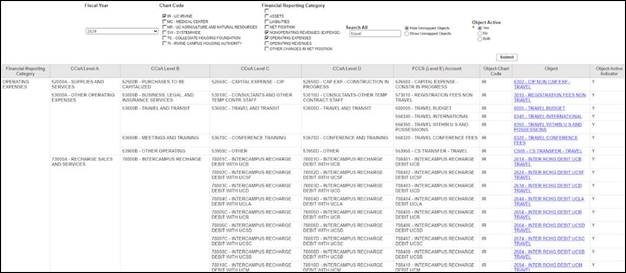 ZotPortal: KFS Decision Support > Chart of Accounts Lookups > UC Comon Chart of Accounts
ZotPortal: KFS Decision Support > Chart of Accounts Lookups > UC Comon Chart of Accounts
The UC Common Chart of Accounts Report can help you better understand how UC Irvine’s chart of accounts translates to the new UC Common Chart of Accounts (CCoA). The CCoA, which was implemented at UC Irvine in July of last year, was designed to create consistency across the University of California while allowing campuses to maintain local charts of accounts within the established framework.
Working with the Report
You can use the UC Common Chart of Accounts Report to review the mapping of KFS accounting attributes to the new CCoA. The report includes:
- Object code mapping to CCoA Accounts
- KFS Account mapping to UC Fund Levels
- KFS Orgs (KFS Account) mapping to UC Department Levels
This report can also be used to review and select object codes or KFS accounts when preparing KFS eDocs. For example, if you wanted to review travel object codes, you would select IR Chart, filter for ‘Travel’ in the Search All box and selecting ‘Operating Expenses’ and ‘Nonoperating Revenues (expenses)’ under the Financial Reporting Category prompt.
Recharge and Transfers Reconciliation Dashboard
 ZotPortal: General Ledger - Central Reports > Recharge and Transfers Reconciliation Dashboard
ZotPortal: General Ledger - Central Reports > Recharge and Transfers Reconciliation Dashboard
The Recharge and Transfers Reconciliation Dashboard can be used to review transfers and recharge GL transactions. The dashboard was created using the Common Chart of Accounts with transactions organized by the lowest level of the CCoA – Level D:
- Inter-Campus Recharges - 78XXXD
- Internal Recharge - 77000D & 77500D
- UCOP Recharges - 75XXXD (Expense)
- UCOP Revenue Recharges - 74XXXD
- Investment Transfers - 83XXXD
- Subcontract - 72XXXD
- Medical Center Recharges - 73XXXD
- Medical Center Equity Transfer - 85XXXD
KFS Expense and Revenue Annual Comparison Report
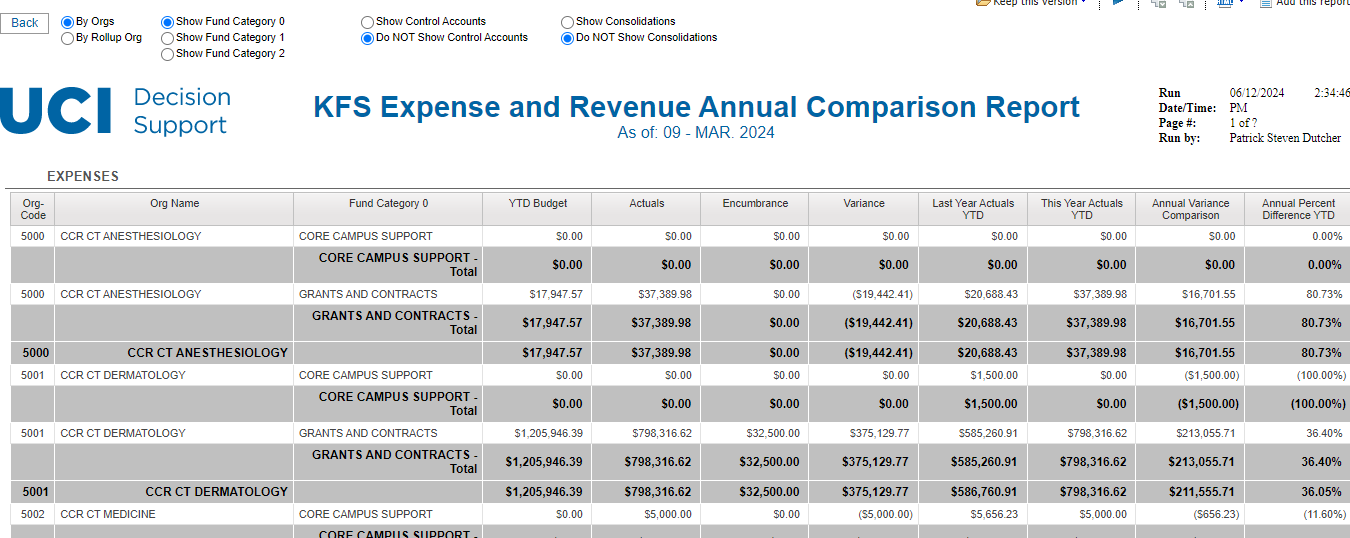
ZotPortal: General Ledger - Campus Reports > KFS Expense and Revenue Annual Comparison Report
The KFS Expense and Revenue Annual Comparison Report was recently updated. The team added subtotals for (Budget) Fund Category (3 levels) to reflect the budget and actuals that roll up to budget fund categories. Users can toggle the three fund levels on the report page to review and analyze the data.
DWQuery Report Updated
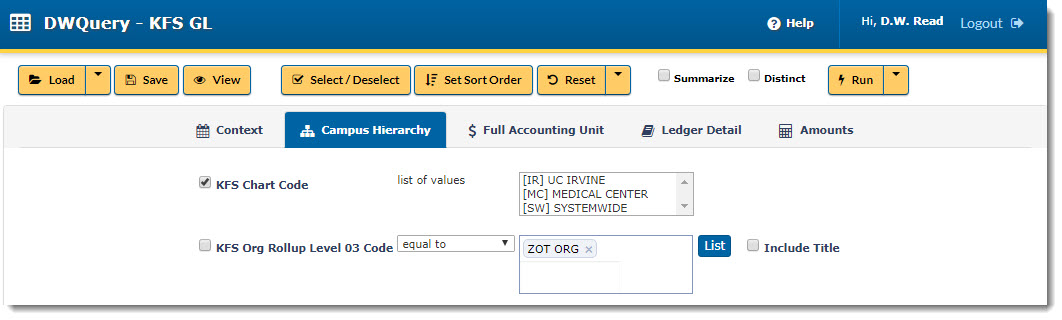
ZotPortal: DWQuery > DWQuery - KFS General Ledger
The DWQuery report was recently updated to make it easier to filter results by KFS Object Code. This report was designed to give users access general ledger financial and budgetary transactions for query and analysis. Users may query the data warehouse in detail, including the option to search and find unique transactions within the details of the General Ledger. For more information, see our DWQuery Guide.
Tips for Logging into Decision Support
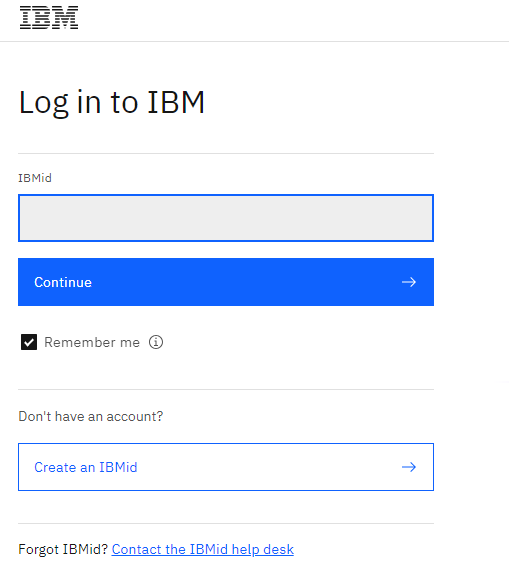 UC Irvine’s financial reports are hosted on a cloud-based server. When you log into Decision Support reports, you will be asked to provide an IBMid. When the screen shown to the right appears, log in with [your UCInetID here]@uci.edu. This prompt will appear each time you log in, but you can select "Remember me" to have the page remember your account.
UC Irvine’s financial reports are hosted on a cloud-based server. When you log into Decision Support reports, you will be asked to provide an IBMid. When the screen shown to the right appears, log in with [your UCInetID here]@uci.edu. This prompt will appear each time you log in, but you can select "Remember me" to have the page remember your account.
Health Sciences Employees
Your login will be [your UCInetID here]@uci.edu NOT UCInetID@hs.uci.edu. If you enter @hs.uci.edu, you will be asked for an IBMid password instead of going to UCI's single sign-on. If you get this screen, please check whether you are using @uci.edu.
If you have questions about anything in this message, contact the KFS Help Desk at kfs@uci.edu.